Microsoft Azure is a cloud based technology that provides a variety of cloud services including analytics, storage ,and networking.
If your company or you made decision to build your app in Cloud, first challenge that you will facing with will be “Where to store your data?”. The answer on this question, is not easy as you mean. You have a lot of possibilities to solve this problem. One of solutions, that will be described in this post is Azure SQL Database, so if you want to use tables with columns and rows to store data, Azure SQL Database is a great choice. A relational database system is similar as on-premises Microsoft SQL Server, and you can do almost everything. You can use SQL Database with your favorite tools, including SQL Server Management Studio and the Entity Framework. Databases in SQL Database are extremely reliable and robust and offer an SLA that guarantees 99.99 percent uptime.
Before you start using SSMS with your Azure SQL DB, you must follow this prerequisites:
1) Create a SQL database in the Azure portal
2) You must install SQL Server Management Studio
3) A configured server – level firewall rule
First step is to login into Azure portal, and click on SQL database icon.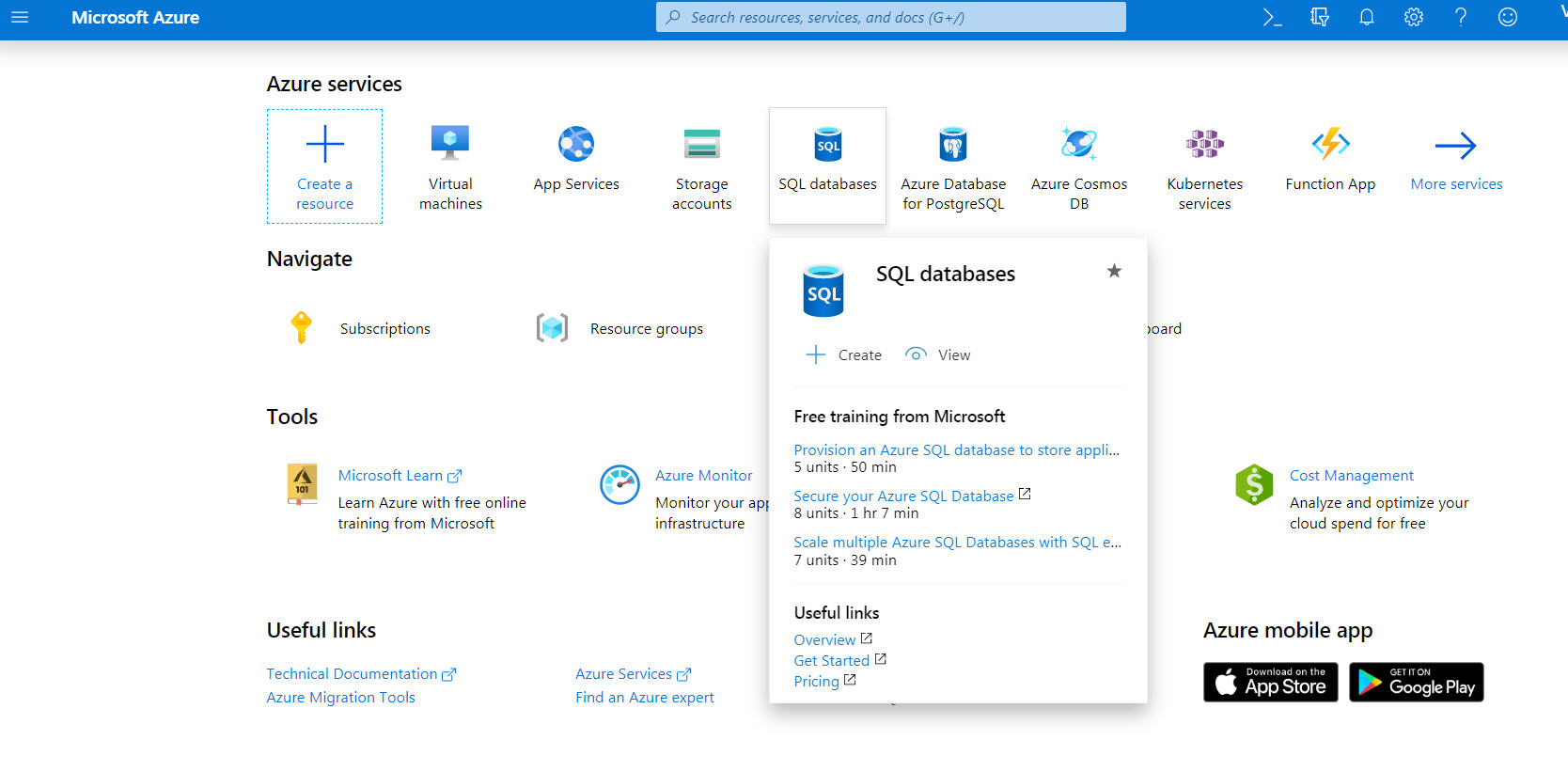
When you clicked on this icon, you opened new window with the list of SQL databases, for example you need to select one database. Once you selected the database, you can see server information. Copy the server name and then open SQL Server Management Studio. In Server name field paste a name of Server from Azure portal. Authentication type is SQL Server Authentication, and Username and Password is same as for Azure portal.
If your firewall rule was not set then you will see the below message.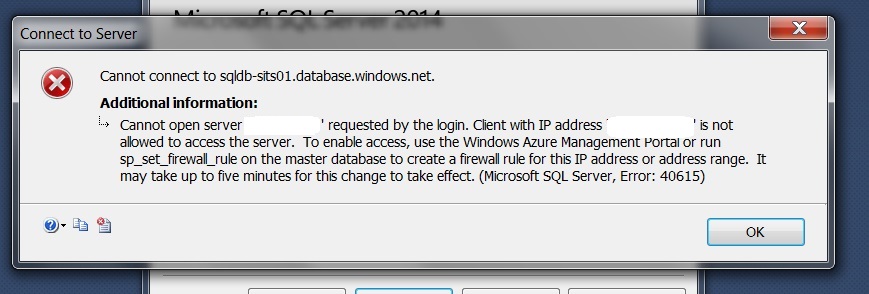
If you want to fix this, first you need to go to Azure portal. Open Azure SQL Database, and then click on Overview button, and then Set server firewall. (You need to add client IP)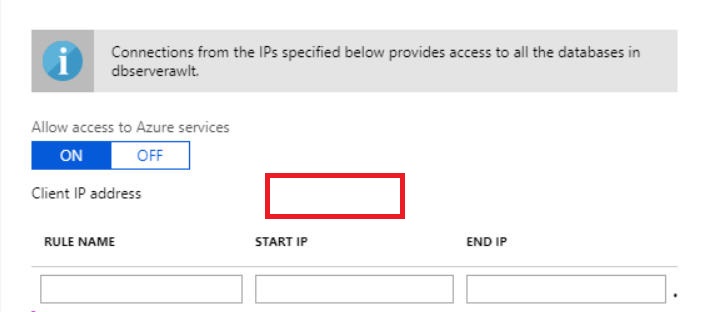
Now from the SSMS enter the credentials and click on “Connect“.
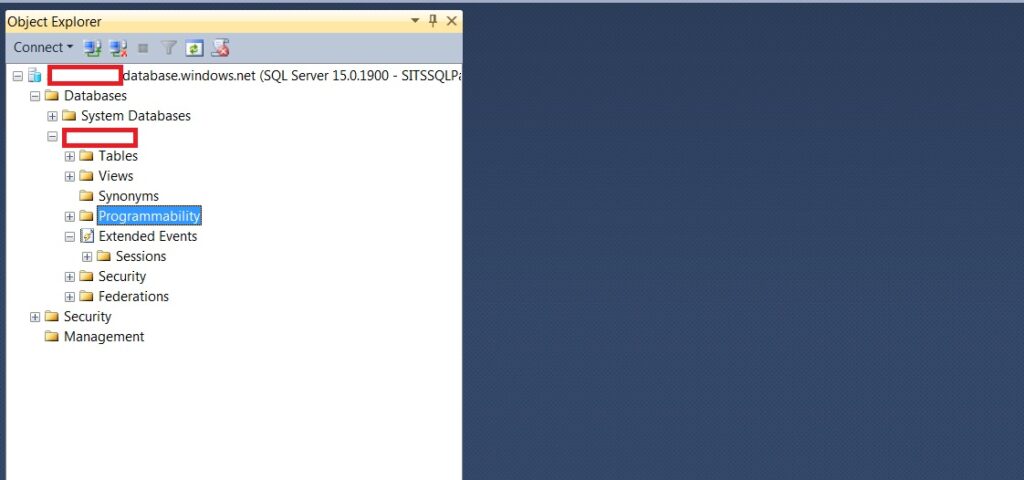
Awesome post! Keep up the great work! 🙂
This post is great!